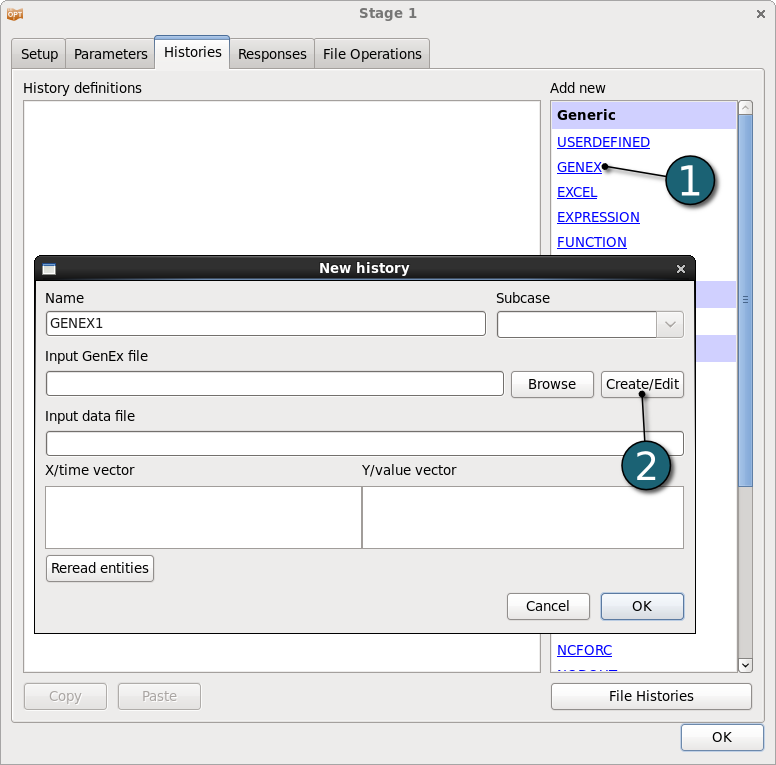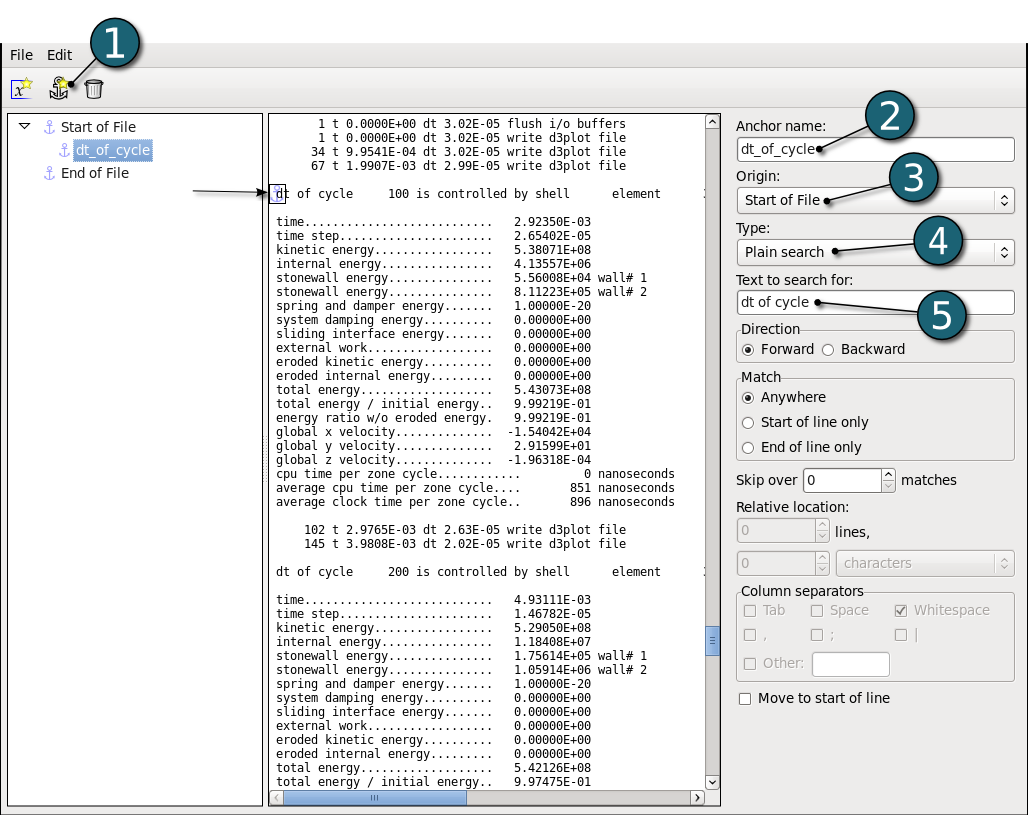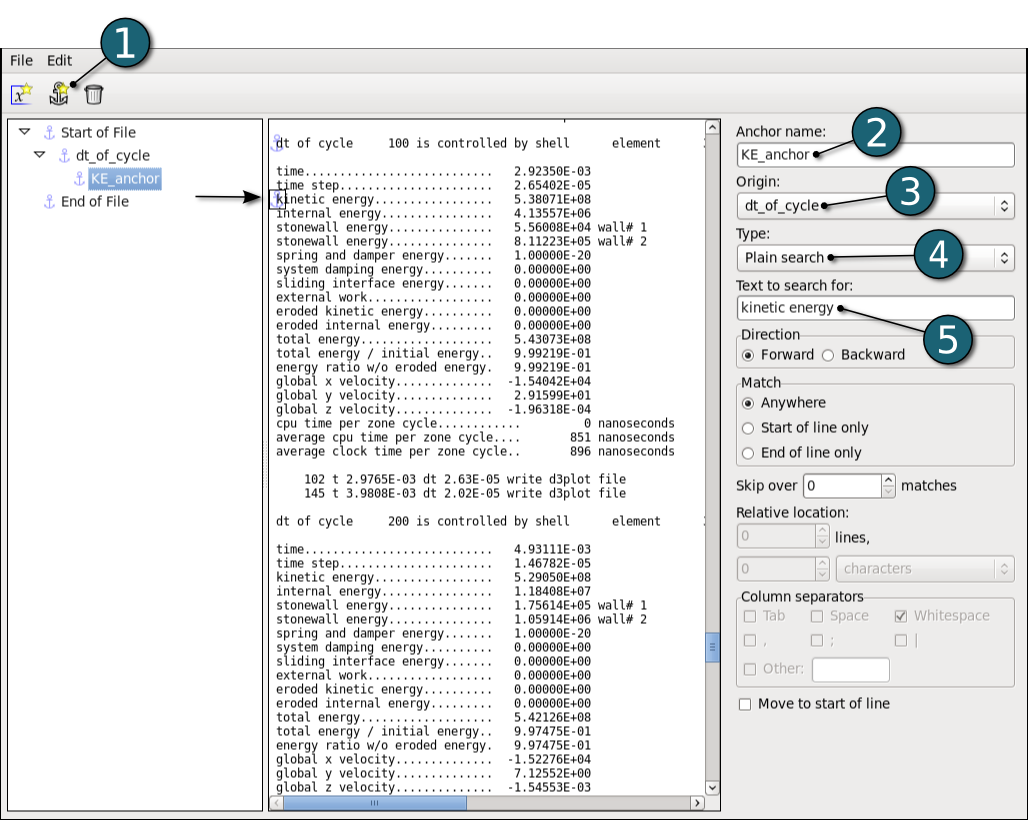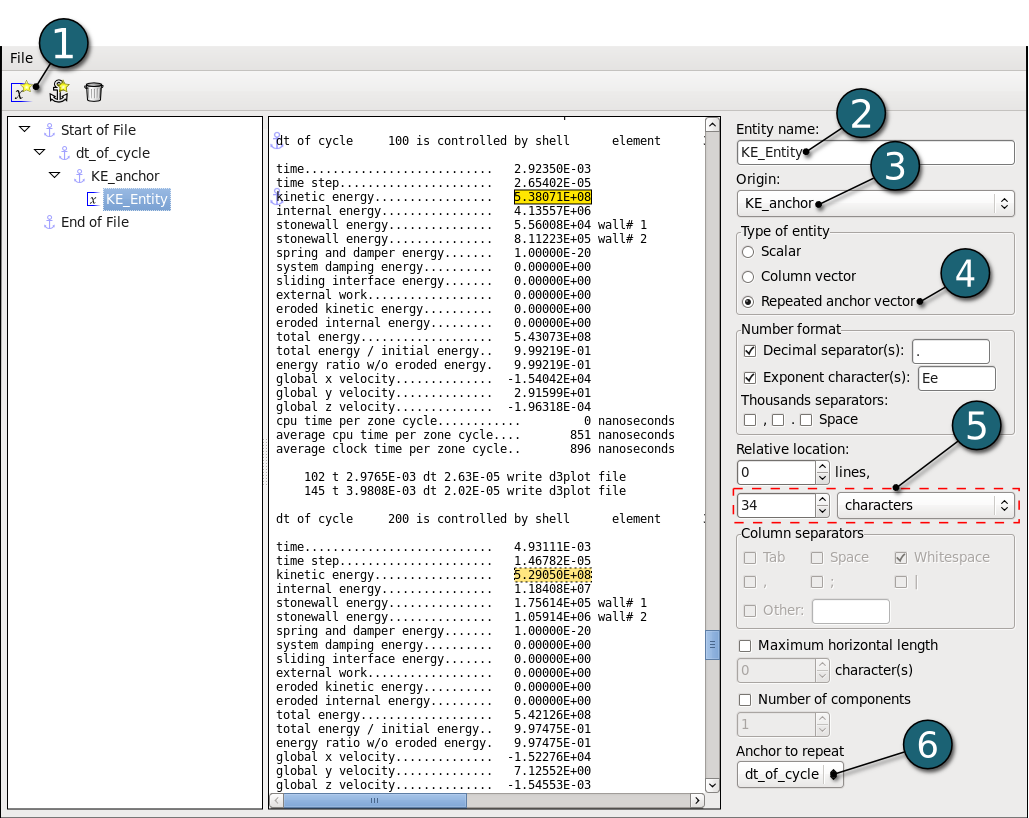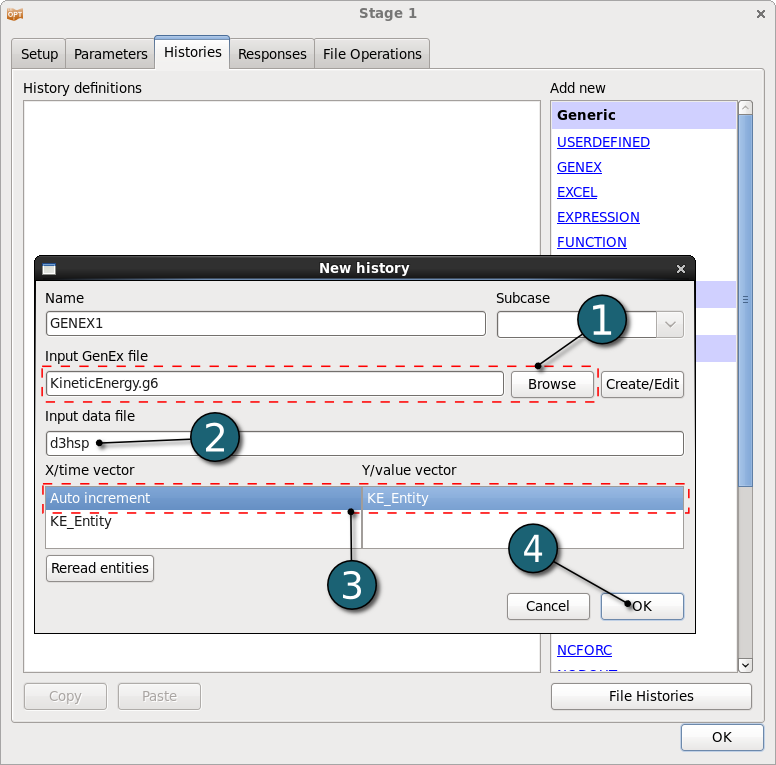- From the Histories panel select GENEX.
- Create a new .g6 file by clicking the Create/Edit button.
( When first starting GenEx, there will be two predefined anchors in the tree on the left, Start of File and End of File. It is not possible to change or remove these two anchors.)
- In the GenEx GUI select d3hsp as the input file by using File→Select input file. The d3hsp file is displayed in the middle.
We first start by creating the anchor dt_of_cycle:
This anchor will be the base for further anchors.
- Define an anchor by clicking on the anchor icon
 or using the Edit option. or using the Edit option.
- Type the Anchor name dt_of_cycle.
- Select Start of File as Origin.
- Select Plain search as Type.
- Type Text to search for: "dt of cycle". Press the "Enter" key.
With this anchor as parent we now create the KE_anchor:
- Define a new anchor.
- Type the Anchor name KE_anchor.
- For Origin switch to dt_of_cycle.
- Select Plain search as Type.
- Search for "kinetic energy".
Using KE_anchor to search for the string we are looking for, in this case "kinetic energy":
- Define a new entity by using the x-icon
 or the Edit option. or the Edit option.
- Type for entity name KE_Entity.
- Choose the previously defined anchor KE_anchor as the Origin.
- This entity is of the Scalar type and needs to be changed to Repeated anchor vector.
- Type for Relative location 34 characters.
- For Anchor to repeat we pick the grandparent dt_of_cycle anchor as the one to repeat.
(When creating a Repeated anchor vector the default value for Anchor to repeat is the parent of the entity. Since "kinetic energy" appears twice between every dt_of_cycle the result is not what we want yet. In order to skip "eroded kinetic energy", we pick the grandparent dt_of_cycle anchor as the one to repeat.
After we have changed the Anchor to repeat to dt_of_cycle, we will have the correct result. The color of the other vector elements will be in light yellow with a dotted border.)
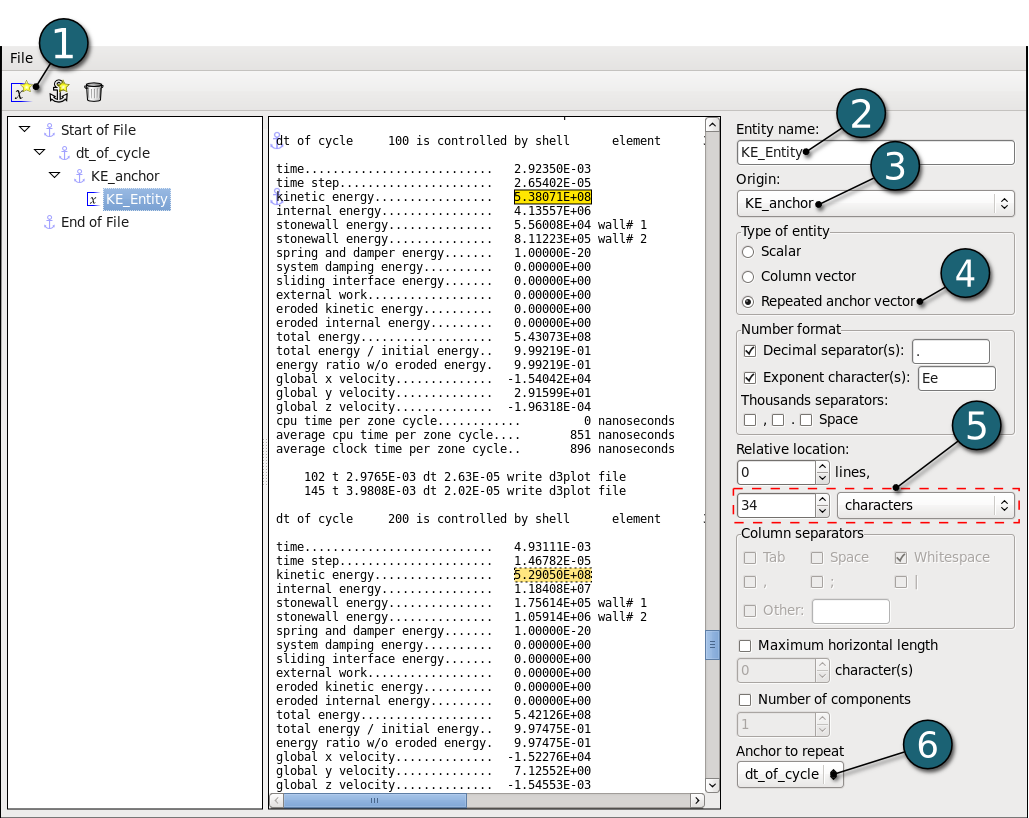
The result of this setup will be that the extractor will find "dt_of_cycle", then search forward for "kinetic energy" and extract the first element of the vector. Then, it will find the next occurence of "dt_of_cycle" and repeat, extracting the other elements of the vector.
- We are now finished with the GenEx part and the file can be saved.
Using GenEx for extracting histories:
- Browse the saved GenEx file for extracting histories.
- Define the d3hsp input file.
- Extracting histories with GenEx is very similar to using GenEx for responses. The main difference is that you have to select two entities in the Histories page, one for the x-axis and one for the y-axis. It is possible to use "Auto increment" for the x-axis, in which case the x-axis values will simply be 0, 1, 2, 3...
- Click on the OK button to complete the history definition.
When creating the entities in GenEx they need to be either Column vector or Repeated anchor vector to be used for history extraction.
|