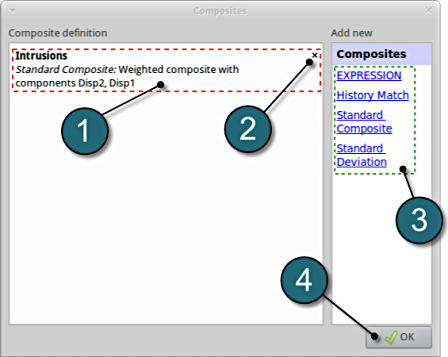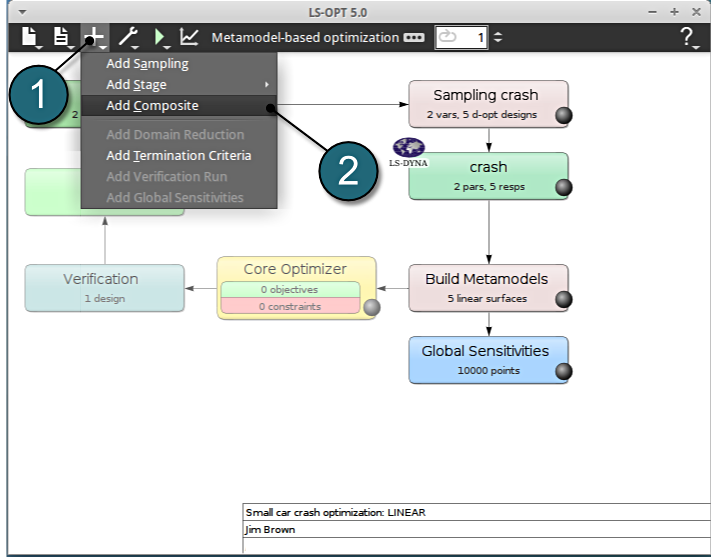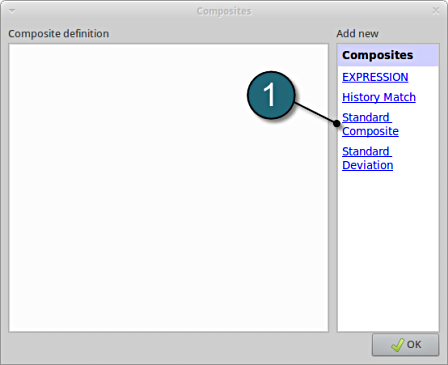Composites
Home Screen Process Flowchart
- Click on the Add (denoted as +) located in the control bar.
- Select the option Add Composite from the list.
A window Composites shall open.
Composite Definition
- Select the option Standard Composite for the type of composite under the list for Add new.
A separate window named as Composites shall open.
Add Composite
- Enter the Name for composite as Intrusions.
- Add Disp2 as the first component.
- Add Disp1 as the second component.
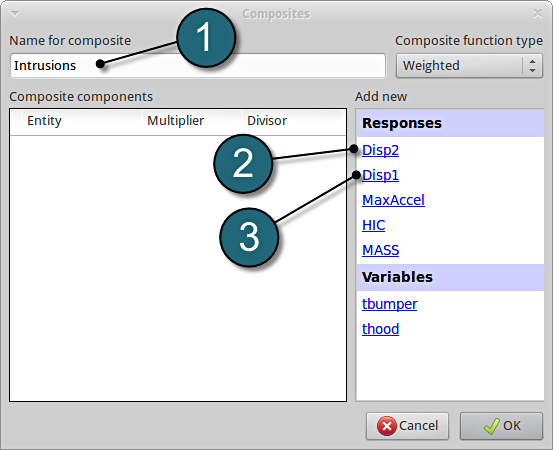
Define composite intrusion
- For Multiplier for Disp2 enter -1.
- Check for the Divisor for Disp2 at 1 (default).
- Check for the Multiplier for Disp1 at 1 (default).
- Check for the Divisor for Disp1 at 1 (default).
- Click on the OK button to proceed.
The composite is calculated as a weighted sum of the defined components, in this case
Intrusion = -Disp2+Disp1
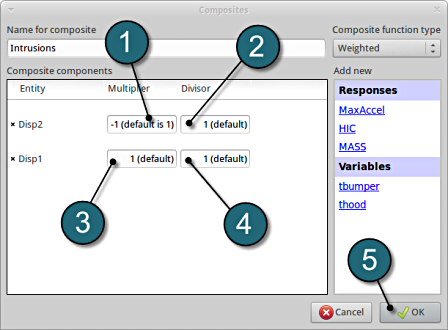
Composites Review
- The defined composite can be reviewed in the main page of the Composites under the Composite definition. Necessary changes can be made by selecting the choice.
- To delete a Composite definition click on the cross button (denoted as X).
- Additional Composite can be added from the choice available under the Add new list as earlier.
- Click on the OK button to proceed.